Microsoft Excel is a widespread tool among controllers and planners due to its flexibility and ease of use. Working with Excel Export and Import lets you create Sales History Adjustment in LS Central, export and maintain the data in Excel, and re-import into LS Central. You can import the Excel spreadsheet into Sales History Adjustment and overwrite the existing information.
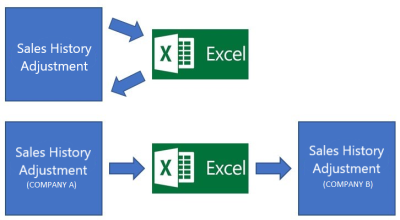
When the adjustment is exported from Sales History Adjustment, the data is stored in an Excel file (with extension .xlsx) in a temporary location. The exported adjustment data is not deleted from the original Sales History Adjustment. This functionality lets you extract a copy of the Sales History Adjustment data for further analysis and consolidation in Microsoft Excel. The adjustment data can also be moved to another company's Sales History Adjustment with the exported Microsoft Excel files.
To export adjustment data from Sales History Adjustment into a Microsoft Excel file
- Navigate to LS Retail – Replenishment - Automatic - Replen. Sales Hist. Adj..
- Click Export to Excel on the Home action menu.
- Fill in the filter fields to filter the adjustment data for exporting, if needed.
To import adjustment data from a Microsoft Excel file into Sales History Adjustment
- Navigate to LS Retail – Replenishment - Automatic - Replen. Sales Hist. Adj..
- Click the Import from Excel action on the Home menu.
- Fill in all fields as needed:
- Enter a Workbook File Name and Worksheet Name from which you want to retrieve the data from.